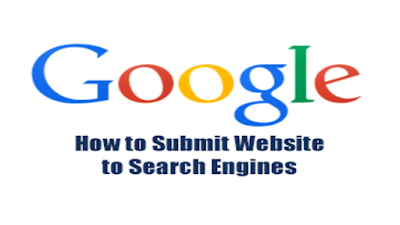
1. Search ''Google webmaster tools'' on Google search engine.
(as per shown in below figure)

2. Click ''Google Search Consol'' from google search results.
(as per shown in below figure)

3. Click on ''ADD A PROPERTY'' on Google Search Consol.
(as per shown in below figure)

4. Follow the steps
(as per shown in below figure)

5. Follow the steps
(as per shown in below figure)
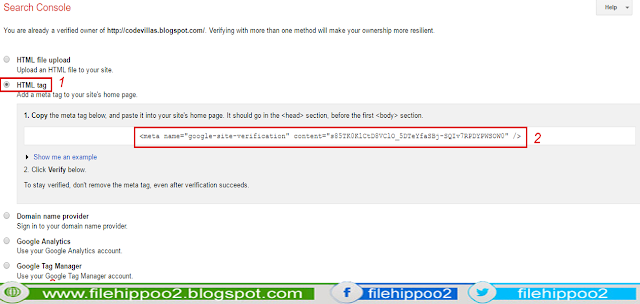
6. Go to your blogger page
- Click on ''THEME''on left side.
(as per shown in below figure)

7. Click on ''EDIT HTML''.
(as per shown in below figure)

8. Follow the steps
(as per shown in below figure)

9. Follow the steps
- Below the <head> paste the Copied code here (from google search console)
(as per shown in below figure)

(as per shown in below figure)
- Click on ''VERIFY''
(as per shown in below figure)

(as per shown in below figure)

13. Click on ''ADD TEST SITEMAP''.
(as per shown in below figure)

14. Follow the steps
(as per shown in below figure)
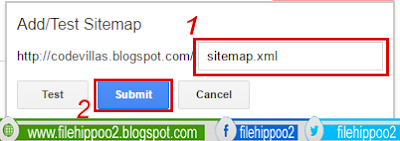
15. Click on ''REFRESH THE PAGE''.
(as per shown in below figure)
Publish your Website | Blogger to Google
 Reviewed by Umair Shahzad
on
March 19, 2017
Rating:
Reviewed by Umair Shahzad
on
March 19, 2017
Rating:
 Reviewed by Umair Shahzad
on
March 19, 2017
Rating:
Reviewed by Umair Shahzad
on
March 19, 2017
Rating:




No comments: